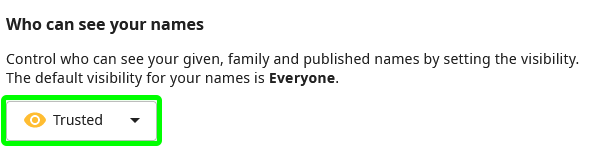How to log in and create/edit your user profile¶
On this page, we provide you with instructions on how to log in to the Radboud Data Repository (RDR) and how to adjust your user profile (e.g. display name and email notification frequency). In order to create a user profile, you simply need to log in once by following the steps below.
How to log in¶
There are three account types that you can use to log in to the RDR:
If you have any questions on how your login method determines the roles you can be assigned to, contact the RDM support team at rdmsupport@ubn.ru.nl for Radboud University employees or datastewardship.im@radboudumc.nl for RUMC employees. If you have problems logging in, contact the ICT helpdesk (email: icthelpdesk@ru.nl, telephone: 0031 (0)24 3622222).
Edit your user profile¶
A user profile is automatically created for you when you log in to the RDR for the first time. This user profile includes your citation name. This is the name by which you will be cited if you are added as an author to a collection in the RDR. It is therefore important that this name is correct and in the format suggested in step 2. To edit your user profile and/or change the frequency with which you receive email notifications, follow the steps below.
Step 1: Go to your profile page¶
Click on the Profile button that appears in the drop-down menu under your name on the top right corner of your screen.

Step 2: Edit your profile information¶
You can now see your profile information. If you want to edit some of this information, click on the Edit button on the bottom left of your profile page. Now you can edit the following fields:
Citation Name: If the default citation name generated by the RDR is not correct or if you publish your scientific articles with a name different than the one registered with the university, you can edit this field. The citation name determines how you will be cited if you are an author of a collection in the RDR. If you edit the field, we recommend that you stick with the same format as the default: last name including prefix(es) comma initials (e.g. Van Dijk, D.A. or Jansen, J.). This ensures that your name is formatted similarly to those of your colleagues
Researcher ID: Here you can add your researcher ID
ORCID ID: Here you can add your ORCID ID
Personal website URL: Here you can add your personal website URL
Email frequency: In order to change the frequency of your email notifications, select the preferred frequency under the drop-down menu
Don't forget to click on Save changes when you are done editing.